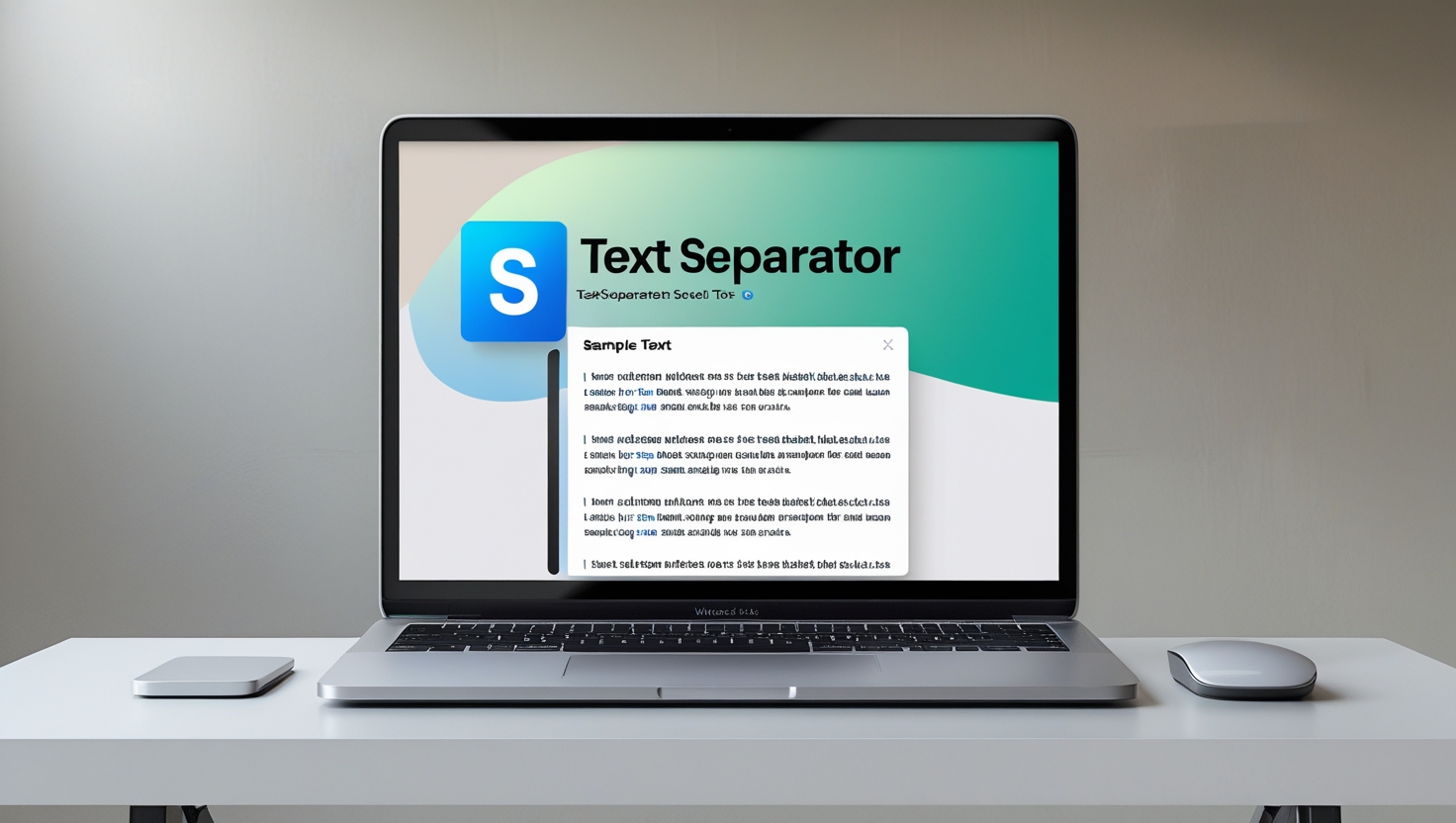Discover the ultimate review of the Online Text Separator Tool. Learn how to split your text efficiently with space, commas, or new lines in seconds
Review and Guide for the Online Text Separator Tool
Ultimate Guide to the Online Text Separator Tool
The need to clean, organize, and format text data is more relevant than ever. Whether you're dealing with lists, CSVs, or logs, having a reliable tool like the Online Text Separator Tool can make your workflow faster and easier. This guide offers a detailed breakdown of the tool, using the visual reference provided in the screenshot to help you navigate its simple yet effective design.
What is the Online Text Separator Tool?
This tool is a web-based utility that allows you to split or convert text based on user-defined separators. It’s particularly useful for developers, data entry professionals, students, and anyone needing to reformat large blocks of text quickly and accurately.
Purpose of the Tool
- To convert space-separated text into newline-separated values.
- To switch between comma, tab, pipe (
|), or custom delimiters. - To simplify bulk formatting in just a few clicks.
Key Features Highlighted in the Interface
Looking at the screenshot, you’ll notice the layout is divided into clear, functional sections:
- Text Input Area: A simple box where you paste or type your content.
- Currently Separated By: A dropdown for specifying the original text delimiter (e.g., space).
- Separate By: A second dropdown allowing you to choose your desired output separator (e.g., new line).
- Submit Button: A wide green “Submit” button processes your changes instantly.
- Result Box: The final area where transformed text appears, ready for copy-paste.
Understanding the Interface in the Screenshot
Here’s a quick breakdown of what you’re seeing:
- Text Area: Where your input goes.
- Dropdown #1: Select the current delimiter (Space, Comma, etc.).
- Dropdown #2: Choose the new delimiter (New line, Tab, etc.).
- Submit Button: Triggers the conversion.
- Result Box: Automatically displays the converted text.
This intuitive layout ensures zero learning curve, even for beginners.
How the Tool Works – Step-by-Step
- Paste your original text into the text box.
- Choose the current separator (e.g., Space).
- Select your new separator (e.g., New line).
- Click Submit.
- Your formatted result appears instantly below.
It’s that simple — no ads, no signup, no waiting.
Supported Separators You Can Choose
Here are the common formats this tool supports:
| Original SeparatorNew Separator Options | |
| Space | New line, Comma |
| Comma | Tab, New line |
| Tab | Comma, Space |
| Pipe (` | `) |
You can use it for everything from email lists to inventory items.
Use Cases for the Text Separator Tool
Some practical uses include:
- CSV Cleanup: Convert space to commas for spreadsheets.
- Programming Logs: Format logs for easier analysis.
- Documentation: Align points line by line.
- Bulk Edits: Reformat product names, tags, or metadata quickly.
Pros and Benefits of Using This Tool
- ✅ Free and Online – No need to download or register.
- ✅ User-Friendly – Minimal steps, clearly labeled.
- ✅ Instant Results – Output appears in seconds.
- ✅ Flexible Options – Supports multiple delimiters.
- ✅ No Distractions – Clean, ad-free interface.
Limitations or Areas for Improvement
- ❌ No option to preview formatted text before submission.
- ❌ Does not support bulk file uploads (e.g., .txt or .csv).
- ❌ No undo or history feature for prior changes.
Despite these, the tool works perfectly for light to moderate formatting tasks.
How It Compares with Similar Online Tools
Compared to tools like Text Mechanic or RapidTables, this one:
- Loads faster
- Has a much cleaner user interface
- Lacks some advanced regex or character encoding features
- Is perfect for quick, repetitive tasks
Tips to Use the Tool Effectively
- Keep your input uniformly formatted.
- Avoid trailing spaces or empty characters.
- If converting to CSV, double-check for embedded commas.
- Copy the result immediately to avoid refresh-related data loss.
Who Should Use This Tool?
This tool is ideal for:
- 👩💻 Developers
- 📊 Data analysts
- 🧑🎓 Students
- 📄 Content creators
- 🧾 Admins and office workers
Technical Specifications and Browser Support
- Works seamlessly on Chrome, Firefox, Safari, and Edge.
- Mobile and tablet friendly.
- Requires no browser extensions or JavaScript permission tweaks.
How Secure Is Your Data on the Tool?
- No personal data is stored or processed.
- All operations happen locally in your browser.
- Safe for use with non-sensitive text.
For high-security use cases, it's still recommended to handle data offline.
Real-Life Example: From Space to New Line
Input:
Configuration:
- Currently Separated By: Space
- Separate By: New line
Result:
Feedback and User Experience
Users often describe the tool as:
- “Simple and effective”
- “A lifesaver for document cleanup”
- “Minimalistic, and I love that!”
No ads, no clutter—just fast results.
FAQs About the Online Text Separator Tool
Q1. Is the tool free to use?
Yes, it is 100% free and doesn’t require registration.
Q2. Can I separate by custom characters?
Currently, no. Only preset options are available.
Q3. Will it work with large blocks of text?
Yes, but very large inputs (10,000+ words) may slow down slightly.
Q4. Does it store or track my input?
No, all processing happens locally in your browser.
Q5. Can I undo a submission?
Not yet. Consider pasting your input in a notepad before using the tool.
Q6. Does it support mobile browsers?
Yes, it’s fully responsive on tablets and smartphones.
Final Thoughts: Is This the Right Tool for You?
If you're looking for a quick, simple, and efficient way to reformat your text, the Online Text Separator Tool is a fantastic choice. Its clean UI, zero learning curve, and instant output make it ideal for day-to-day formatting needs.